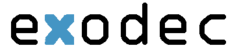The CallNow function can be activated by following the next steps:
- Select the Allow people to call me check box.
- Configure the parameters available in the Allow CallNow section:
-
CallNow ID - Use the available text box to fill in the CallerID associated to this extension or use the default one (e.g.: ba538fb568343064).
- I am available only in time interval - Use the drop-down list to choose one of the already defined time intervals in which the extension owner will be available to be contacted via CallNow. By default, the Anytime interval is selected.
- Do not allow people to contact me while I am on the phone - Select this check box if you would like all the CallNow requests to be rejected while the extension owner is involved in a call.
- Confirmation required before connecting me to caller - Select this check box if you want the extension owner to confirm before accepting a CallNow request.
- Show my name on the public CallNow interface - Select this check box if you want the extension owner's name to be made public in the CallNow interface.
- Ask for the name of the caller - Select this check box if you do not want the anonymous callers to be accepted.
- Use image validation on the public interface - When this check box is selected, a random validation security image is used.
- Language - Use the drop-down list to select the language in which the CallNow interface will be displayed. You may choose either the default language or User's choice to let the caller decide.
- Message on the public interface - Use this text box to specify a welcome message for the extension's public interface.
-
CallNow ID - Use the available text box to fill in the CallerID associated to this extension or use the default one (e.g.: ba538fb568343064).
- Click Ok to activate CallNow. A confirmation message that includes the extension's personal CallNow URL is displayed:

where Joe_Doe is the CallNow ID specified earlier.