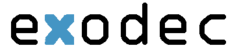Voicemail
Voicemail was set up by Exodec according to your corporate wishes. The voice system can email your Voicemail to as a wave file to an email address of your choice. This feature can be enabled and disabled depending upon compliance with your corporate policy. Exodec's Voicemail service features: unavailable message, busy message, name message, and a temporary message. Further, the Exodec Voicemail system allows users to set a password as well as organize Voicemails into desired folders.
Connecting to Voicemail for the First Time
Until a Voicemail box is personalized, all greetings and other functions will be generic.
To connect to Voicemail, use one of the methods below and you will be prompted for your password. The default password is “1234”. Once logged in, you will want to setup your voicemail box for the first use. Dial 0 and you will enter the voicemail management menu.
- Press 1 to record your unavailable message. You can say something like “I am unavailable right now but if you leave your name and number I will get back to you as soon as possible” Just follow the prompts, you can accept, listen to or re-record your unavailable message. Once you accept you will return to the management menu.
- Press 2 to record your busy message. You can say something like “I am away or on another call, please leave your name and number and I will get back to you.” Again you will have the opportunity to listen to it, accept it or redo it. Once you accept it you will return to the management menu.
- Press 3 to record your name. This is used by the system auto attendant in the dial by name directory. Again, you can accept, listen to or redo your name. Once you accept your name, the system will return you to the management menu.
- Press 4 to manage your temporary message. Again record your temporary message and accept it.
- Press 5 to change your password.
Many devices have LCD displays with programmable buttons. Each device may be configured specifically for the primary user. The methods listed below may or may not exist on any given device. Further, if the button is configured on the device, it may not be in the same location.
- Press VM or Voicemail button. (if configured)
Any Phone Connected Your Extension
- Dial *95
Accessing from a Different Extension
- If you are at a different extension and wish to check your voicemail, dial your extension and when it transfers to voicemail, dial * when you hear your vm greeting and you will be prompted for your password. To check your voicemail from a remote location, call your number and when it transfers to voicemail, dial * and you will be prompted for your password.
Accessing from an outside phone
- If you are at an outside phone number, call your number and then your extension if you go through an auto attendant. Your extension will ring and when your voicemail greeting starts, dial * and you will be prompted for your password.
Getting Voicemail Through E-Mail
- The system can be configured to send you an email with the caller ID as subject if available. Attached to the email is a .wav file which can be played.
- The Exodec Voicemail system is an easy and effective way to receive and listen to voice messages left by customers.
- The "busy message" can be used when it is desired to tell a caller that the extension is in use and they will call them back after the call.