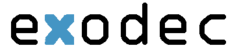There are many ways to accomplish various tasks on the phone. Below is a list of some of the features that are available.
-
XFER – The XFER button is to transfer a call. There are two types of transfers.
- Attended transfer – An attended transfer is for announcing to the destination that a call is being transferred. To perform an attended transfer alert the caller to the pending transfer since the caller will be placed on hold. Pressing the XFER key will place the caller on hold and engage an additional line with a dial tone. Dialing the extension of the destination or selecting an extension from the directory and pressing DIAL will place a call to the destination. When the destination answers, information regarding the transfer can be provided. Pressing the XFER button again will connect the caller with the destination.
- Unattended transfer – An unattended transfer is similar to the attended transfer except that the destination need not be alerted to the call before transferring. To perform an unattended transfer, first alert the caller to the pending transfer. Then press the XFER button. The caller will be placed on hold. Dialing the extension of the destination or selecting an extension from the directory will place a call to the destination. Press XFER again to send the caller to the destination. In an unattended transfer, the call will be handled as if the caller had originally dialed the destination. The call will follow the destination station’s inbound call rules (e.g.: the call may go to voicemail after a set period of time).
- Terminating XFER – A transfer may be aborted for any reason. After initially pressing the XFER button, the caller will be placed on hold. Pressing the blinking line button will abort the transfer and resume the connection with the caller.
- Conference – The conference feature will connect two calls. The calls being conferenced can be callers or destinations. While connected on a call, pressing the CONF button will place the call on hold. The line/call button will be blinking and a new line will be engaged with a dial tone. Dial the extension or phone number of the second party, or select another active call to conference. When that destination answers, press the CONF button again and all three lines will be placed into a conference.
- Conference Bridge – If you need to conference more than two numbers together, Exodec can provide a conference bridge for a nominal fee. Please call sales or support if you need a conference bridge. The conference bridge can be configured to be open all the time, one time only, or only open during certain hours.
-
Callers – The Callers button when pressed will display the caller ID if available of the most recent inbound calls. Use the up and down navigation keys to scroll thru the callers. In this mode, you will see some additional options.
- Dial – if you press dial or pick up the receiver, the phone will dial the displayed number.
- Edit Num – allows you to edit the digits of the number.
- Details – displays additional details about the call.
- Delete – By pressing the delete key, you can delete the number, a message will be displayed TO DELETE THE CURRENT SELECTION, PRESS THE DELETE BUTTON AGAIN. If you scroll to the top of the list the delete key will display Delete List. If you press the Delete List button, you will delete all calls from the list.
- Copy – This will copy the number to your personal directory.
- Quit – Press the quit button to return to the standard menu.
- Weather button – Pressing the weather button will display the current and forecast weather conditions for the selected zip code. To change zip code, press the weather button and then press the Manage button. Press the exit button to leave weather mode.
- ID XXXXXX – this number is unique to your handset. This number is how Exodec support can identify the station on the network. To call Exodec Customer Service press this button and choose customer service from the automated menu.
- Transfer caller to voicemail – Announce to the caller that you are transferring his or her call to a voicemail box. Simply dial #3xxxx where xxxx is the extension number of the voicemail box you are transferring the call to. The call will be immediately transferred to voicemail.
- Call pickup – If another phone is ringing in your office and you wish to pick up that call, press *21 and you will intercept or pick up the call. If there are multiple phones ringing and you wish to pick up a call from a specific number, press *21xxxx where xxxx is the extension of the ringing phone you wish to pick up.
- Intercom – to use the intercom, will require configuring by Exodec. Please contact Exodec cstomer service.
- Call park – dial #2 to place the incoming call into the parking lot. Do not hang up until the system has given you a parking spot number. This is necessary for the call to be picked back up.
- Call Un-park – Dial *225x where x is the parking lot number of the call that you wish to pick up press DIAL.
- Voicemail – Press VM or Voicemail button. You can also dial *95. If you are at a different extension and wish to check your voicemail, dial your extension and when it transfers to voicemail, dial * when you hear your vm greeting and you will be prompted for your password. To check your voicemail from a remote location, call your number and when it transfers to voicemail, dial * and you will be prompted for your password. To initially setup voicemail, see the voicemail and voicemail setup section later in this manual.