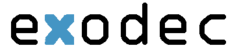The information below will inform users how to download and install the Soft Phone for PC. Please be aware, users must request login credentials from customer service in order to use this feature.
Contents |
Download and Installation of the Soft Phone
- Go to http://www.linphone.org/eng/download/packages/linphone.html
- Click "Download Linphone Windows"
- A download will begin
- Once downloaded, open the installer
- Install Linphone
- Once installed, launch Linphone
Configuration
These instructions are for the configuartion of Linphone on the first use
- Close the "Account Setup Assistant"
- Go to the main "Linphone" window
- Click on "Options" in the top left, followed by "Preferences"
- Click the tab "Manage SIP Accounts"
- Enter the display name for your account (Your Name)
- Enter the username provided by customer service
- Click "Add"
- Your SIP Identity should be sip:username@pbx.exodec.com where username is the username provided by customer service
- SIP Proxy Address should be sip:pbx.exodec.com
- Click Ok
- If completed correctly, a new prompt will pop up
- Enter the Userid and password provided by customer service
- Click Ok and then Done
- If completed correctly, it will show registration successful at the bottom of the Linphone window