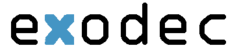-
Basic Settings
-
Default music on hold folder – This folder contains the sound files that will be played in order, when the caller is on hold or when the extension waits for an operation to be performed. Click the
 icon to view the available folders. A pop-up panel that allows you to select the desired default music on hold folder is displayed. Click the folder name link to view the contained music on hold files.
icon to view the available folders. A pop-up panel that allows you to select the desired default music on hold folder is displayed. Click the folder name link to view the contained music on hold files.

-
Default music on hold folder – This folder contains the sound files that will be played in order, when the caller is on hold or when the extension waits for an operation to be performed. Click the
The following information is provided:
-
Listen - Use the available


 controls to listen to the sound file. Its total length is displayed as well, using the hours : minutes : seconds format.
controls to listen to the sound file. Its total length is displayed as well, using the hours : minutes : seconds format.
If you want download the sound on your hard drive, click the ![]() icon and confirm your choice.
icon and confirm your choice.
- Sounds inside folder {path} - The sound files available in the chosen folder.
If you are searching for a particular sound, then you can use the available controls. In order to display all the sounds available in the system for all the events, click the ![]() Show all link.
Show all link.
You can navigate through the sound list by clicking the page number displayed in the right side of the table. The total number of records is shown in the left side.
- Do not send CallerID on public calls [] (Anonymous) - Select this check box if you do not want your CallerID to be sent to public destinations. The callee's phone terminal will display, if it supports the CallerID function, the Anonymous string.
- Send public CallerID on internal calls [] (if public CallerID is available) – Select this check box if you want the public CallerID, when available, to be used for local and extended local calls as well.
- Hangup when extension does not answer in {x} seconds – Use this text box to define the time interval a call is allowed to ring before being terminated by the Exodec Phone Portal server. The default value is 30 seconds.
- Do not keep calls in parking lots for more than {x} seconds – Use this text box to define the time interval a call is allowed to remain in the parking lot before being transferred back to the extension that parked the call. The default value is 180 seconds.
- Calling Features
- Call waiting active – Calls are not rejected when the extension is busy. When this option is enabled, the user will be able to answer to multiple calls using the phone's call waiting features.
- Do not disturb function active – When this option is enabled, calls are rejected and a custom sound file is played to the callers trying to contact the extension.
-
[] Play sound {folder} when DND is activated – Select this check box if you want a sound to be played to the callers trying to contact the extension while the Do not disturb function is enabled. Use the
 icon to view the available sound files or manually fill in the file's location. A pop-up panel listing all the sounds matching the name specified in the text box is displayed.
icon to view the available sound files or manually fill in the file's location. A pop-up panel listing all the sounds matching the name specified in the text box is displayed.

-
Voicemail – This feature allows callers to leave voice messages when the extension is unavailable or busy.
- Auto delete messages older than {x} days - Use the this text box to specify the number of days after which all the messages will be auto deleted. Values for this parameter range from 1 to 999.
- New message notification – Choose the action that will be performed by Exodec Phone Portal when the extension receives a new voicemail message:
- Send alert email – When this option is selected, the extension owner receives an email notifying him about a new voicemail message.
- Send message by email – When this option is selected, the extension owner receives the new voicemail message file by email.
- Voicemail password – The password requested when the mailbox is accessed over the phone.
- [] Voicemail automatically answers after {x} seconds – When the check box is selected and the extension user does not answer in {x} seconds, than the call is transferred to Voicemail.
- Add extension to company directory – Select this check box if you want to add your extension to the list containing the company's extension numbers. The company directory has a functionality similar to a phone agenda and can be accessed either directly from the keypad by dialing *22 or by using a specially designed IVR action called Play company directory and can be used when you want to call a certain extension, but you do not know its number. You will be asked for the name you are looking for and all the numbers matching that key combination will be played.
-
Password Protection - This feature allows you to block the access to the phone terminal for a certain period of time. The terminal can be blocked/activated from its key pad by dialing the password set in this section. A blocked phone terminal cannot be used for placing or receiving calls. If the Voicemail feature is enabled, than the incoming calls will be redirected to voicemail while the phone terminal is blocked.
- Protected phone access active - Select this check box if you want to enable the Password Protection feature for your extension.
- Password to access telephony - Use the available text box to specify the password the you will have to dial to block/activate the access to your phone terminal.