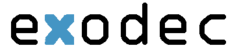Exodec Phone Portal displays the following information about each time interval:
-
T – The method used to define the time interval:
-
 Individual days method
Individual days method -
 Interval method
Interval method -
 Interval belonging to the owner user
Interval belonging to the owner user
-
- Name – The time interval's descriptive name. Click this link if you want to edit it.
-
Intervals - The number of different time intervals that the calls will be matched to. Clicking the Details link will open a pop-up panel that displays the time interval's specific parameters:
- Hours - The hours that mark the time interval limits.
- Week days - The days that mark the time interval limits. For example, 2 - 6 shows that the time interval limits are Monday and Friday.
- Days of the month - The month period the time interval is applied to.
- Month - The month the time interval is applied to.
- Created – The date when the time interval was created.
Add a New Time Interval
Time intervals are used on call filtering, call routing, charging plans, etc. Whenever a new account is created, the extension must have a charging plan associated to this account. The extension can be charged differently based on the call time interval. To add a new time interval, follow the next steps:
- In the Time Interval Management page, click the
 Add time intervals icon.
Add time intervals icon. - A new page opens, allowing you to enter information about the new time interval:
- The Time Interval Definition area has two fields which represent the generic description of the time interval:
- Name – Use the text box to fill in a descriptive name which will help identifying the time interval.
- Matching algorithm – The calls can be matched to an existing time interval depending on the algorithm:
-
Individual days – The calls are matched to this time interval if they are made or received in different days, within the time frame set in the Matching Intervals section.
- In the below time interval, Exodec Phone Portal matches the calls made or received between 8:00 AM and 8:00 PM, on Monday, Tuesday, Wednesday, Thursday and Friday, between the 10th and the 25th of March.

- A time interval defined for individual days
- In the below time interval, Exodec Phone Portal matches the calls made or received between 8:00 AM and 8:00 PM, on Monday, Tuesday, Wednesday, Thursday and Friday, between the 10th and the 25th of March.
-
Interval – The calls are matched to this time interval if they are made or received within a continuous time frame that extends over several days.
- In the below time interval, Exodec Phone Portal matches the calls made or received between Monday, 8:00 AM and Friday, 8:00 PM, between the 10th and the 25th of March.

- A continuous time interval
- In the below time interval, Exodec Phone Portal matches the calls made or received between Monday, 8:00 AM and Friday, 8:00 PM, between the 10th and the 25th of March.
- In this example, Exodec Phone Portal matches the calls made or received between 8:00 AM and 6:00 PM on Monday, Tuesday, Wednesday, Thursday and Friday, between the 10th and the 25th of March and the calls made or received between 9:00 AM and 9:59 PM on Saturday and Sunday, between the 20th and the 29th of April.

- A time interval block with two different time intervals
- Timezone – Use the drop-down list to select the time zone in which your time interval is defined. The default value is Server default.
- The Matching Intervals area allows you to define the time interval's limits. The following parameters can be customized here:
- Start at hour and End at hour – Use the available text boxes to specify the hours that mark the time interval limits.
- Start weekday and End weekday – Use these drop-down lists to select the days of the week that mark the time interval limits.
- Start day of month and End day of month – Use these drop-down lists to select the days of the month that mark the time interval limits.
- Month - Use this drop-down list to select the month that defines the time interval.
- The Time Interval Definition area has two fields which represent the generic description of the time interval:
- Use the

 buttons if you want to add/remove several time interval limits:
buttons if you want to add/remove several time interval limits:
-
 removes the corresponding time interval limits.
removes the corresponding time interval limits. -
 adds other time interval limits.
adds other time interval limits.
-
- Click Ok to add the new time interval. Click Cancel to go back to the previous page without adding anything.