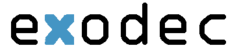The desktop phone is Exodec's most popular product.
- The Desktop Phone (shown above) is ideally suited for executives and heavy telephone users who require more one touch feature keys and a large screen to take full advantage of XML based programs.
Features
Remarkable Audio
All Desktop Telephones integrate wideband audio technology to deliver enhanced performance and voice clarity. Wideband audio significantly improves the audio quality of calls offering a truly superior voice experience on each audio path – handset, hands-free speakerphone or headset port. It makes conversations more life-like giving a richer user experience and increasing productivity.
Make the Desktop Phone Personal
The Desktop Phone features 12 "soft buttons" that can be customized to suit any needs. The phone also boosts an LCD screen that can display custom messages and features.
XML Browser
The Desktop Phone is equipped with XML browser capabilities and an extra large display with dynamic softkeys to easily access customized services and applications. This feature provides unlimited potential to customize the Desktop Phone to meet your specific business needs or vertical applications using the display and keypad.
Enhanced Call Management
The Desktop Phone includes features such as shared call and bridged line appearances, call forward, call transfer, call waiting;call parking, conference bridge features, supervisory features, and other features providing enhanced call flexibility and control.
Simplified Deployment
The Desktop Telephones are designed to save your business time and money. Dual auto-sensing switched Ethernet ports eliminate additional wiring and simplify installations. Integrated IEEE 802.3af Power-over-Ethernet allows easy deployment with centralized powering and backup.
Full Power Without the Cords
Exodec powers its phones via the network stack over a POE (Power of Ethernet) connection. This makes it so that there is no need for a power cord to be running from the phone.
- Please do not attempt to plug a power cord into the Desktop Phone
Expandable Networking
The Desktop Phone has one Ethernet port that can be used to network a desktop or laptop computer.
Buttons
Exodec's phone layout.
| Number | Button | Features |
| 1 | Handset | The handset is hardwired to the phone and has great sound quality. |
| 2 | Speakerphone | The Speakerphone is very high quality. |
| 3 | Message Waiting Light | The message waiting light will blink is there is a voicemail in the voicemail box. |
| 4 | Goodbye Key | The goodbye key will terminate a phone call as well as hanging the receiver up. It is primarily used to hang up an active call. |
| 5 | Options Key | The options key is used to set user options like ring tones and ring volume. |
| 6 | Hold Key | This key is used to place a call on hold. The caller will hear music while on hold. To pick up a call that has been placed on hold, press the appropriate call/line appearance button. A call that is on hold will be flashing next to its respective call/line appearance button. Alternatively, the LCD display will provide a soft key labeled “Pickup” which can be used to retrieve a call on hold. |
| 7 | Redial Key | The redial key will queue up the last 100 telephone calls that were made starting with the last one first. To toggle thru the numbers use the up and down navigation keys. Once you have found the number that you want to redial, simply push the redial key again and the number will dial. |
| 8 | Softkeys | There are 12 "soft keys" on this phone. A soft key is a programmable key on the display of the phone. |
| 9 | Four-Line Call Appearance Keys | The keys labeled L1 thru L4 are your line/call appearance keys. You can select which line to select by pressing the key. By default L1 lights up first unless there is a custom setup. While dialing or on a call the line led will light up solid, if a call has been placed on hold, then the light will blink. If a call is on hold and it is blinking, to take it off hold, press the button next to the line. The Desktop Phone is capable of connecting up to nine lines simultaneously. If more line appearance buttons are desired, then the soft keys must be programmed to perform as a line/call appearance button. |
| 10 | Speakerphone/Headset Key | If your phone is not equipped with a headset, the hands free button toggles between the handset and speakerphone. If your phone is equipped with a headset, then the hands free key becomes a three-way toggle between handset, speakerphone, and the headset. When there is no light lit next to the button, this represents that the call is on the handset. If there is a blinking light, this represents that the call is on the headset. If there is a solid light, this represents that the call is on speaker. |
| 11 | Mute Key | The mute key silences the microphone so that the caller cannot hear what you are saying. The led lights up when the microphone is muted. Simply press the mute button again to toggle back to normal mode. |
| 12 | Navigation Key | Navigation keys are the up, down, left and right buttons. These are used to scroll through information displayed on the LCD. In certain menus, the right button performs as an enter key. |
| 13 | Keypad | This is a standard 0-9 & A-Z keypad |
| 14 | LCD Screen | The LCD screen is 144 x 128 Backlit LCD which is a great size to easily view caller id |
| 15 | Volume Control | While not in a call, the volume control key adjusts the ring volume. Once in a call, if you are using the handset, the volume control key will adjust the volume of the handset. If you are on speaker phone, the volume control key will adjust the volume of the speaker. |