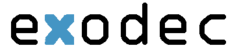The features below are all functions of the Exodec Phone Portal. The portal can be accessed by logging in at http://www.exodec.com then going to Tools > PBX Management
If the information below does not provide the information needed, please go to https://pbx.exodec.com/help/en/extension/term/index.php for further information.
Important: If upon first login you are landed on the extension preferences page, you must fill in all of the address blanks even if they are not required.
Contents |
Sharing Policies
Using the controls available in the Edit Sharing Policies page you can allow your extension to share its call history and its voicemail messages with other extensions in the group(s) where it is member. If enabled, you will be able to read the shared information from his own interface, but you will not be able to delete anything.
To access this page, click the ![]() Sharing policies icon available in the Tools area.
Sharing policies icon available in the Tools area.
Incoming Call Rules
Exodec Phone Portal allows you to filter an extension's incoming calls. As a result, when a caller is trying to reach the extension, Exodec Phone Portal can perform a set of predefined actions. For example, let's assume that from 9:00 to 17:00 the extension owner is working in another office and is waiting for an important call. All he has to do is define a rule that will transfer all the calls from his personal extension to the one in his new office.
The Edit Incoming Call Rules page can be accessed by following the next steps: Click the ![]() Incoming call rules icon available in the Tools area.
Incoming call rules icon available in the Tools area.
The following actions can be performed:
- Add new incoming call rules.
- Change the existing rules' priorities.
- Edit the rule's parameters.
- Remove existing incoming call rules.
Outgoing Call Rules
Exodec Phone Portal allows extensions to block certain outgoing calls, based on the time interval when the call was dialed and the caller-ID of the system user that dialed the number.
To access this page, click the ![]() Outgoing Call Rules icon available in the Tools area.
Outgoing Call Rules icon available in the Tools area.
CallNow
The CallNow interface allows anyone in the world with Internet access to contact your Exodec Phone Portal extension. After filling in the requested details, the extension will call the user back based on the number of the external request. The extension's specific routing, screening and charging rules will apply exactly as if the call was initiated by the extension.
To access this page, click the ![]() CallNow icon available in the Tools area.
CallNow icon available in the Tools area.
Extension Preferences
In order to edit your extension's settings, follow the next steps:
Click the ![]() Extension preferences icon located in the Tools area.
Extension preferences icon located in the Tools area.
Time Intervals
Time intervals are used to match calls to a certain period of time. This can be done for charging reasons or in order to filter incoming/external calls. In the Time Interval Management page, you can view a list of all the available time intervals added to the system.
This page can be accessed by following the next steps:
Click the ![]() Time intervals icon available in the Tools area.
Time intervals icon available in the Tools area.
Multiple operations can be performed:
- Add a new time interval.
- Search the time intervals list.
- Edit an existing time interval.
- Remove time intervals.
Email Templates
Exodec Phone Portal can send email notifications to its users when standard events occur. The text of the notifications can be customized. The system can be set up to send only some notifications and only to certain users.
The Email Templates Management page can be accessed by clicking the ![]() Email templates icon available in the Tools area.
Email templates icon available in the Tools area.
Mailbox
To access the Mailbox Management page, follow the next steps:
Click the ![]() Mailbox icon.
Mailbox icon.
Call Reports
Exodec Phone Portal provides detailed statistics about your extension's incoming and outgoing calls.
The Call Reportspage can be accessed by clicking the ![]() Call reports icon available in the Tools area.
Call reports icon available in the Tools area.
A detailed list of all the calls for the current and the previous months is displayed. Multiple operations can be performed:
- Search for specific calls.
- Export the call list to a Microsoft Excel file.
- Export the call list to a .csv file.
Call Screening Database
The database contains the categories and the corresponding phone numbers used for screening your extension's outgoing calls.
The Call Screening Database page can be accessed by clicking the ![]() Call screening database icon available in the Tools area.
Call screening database icon available in the Tools area.